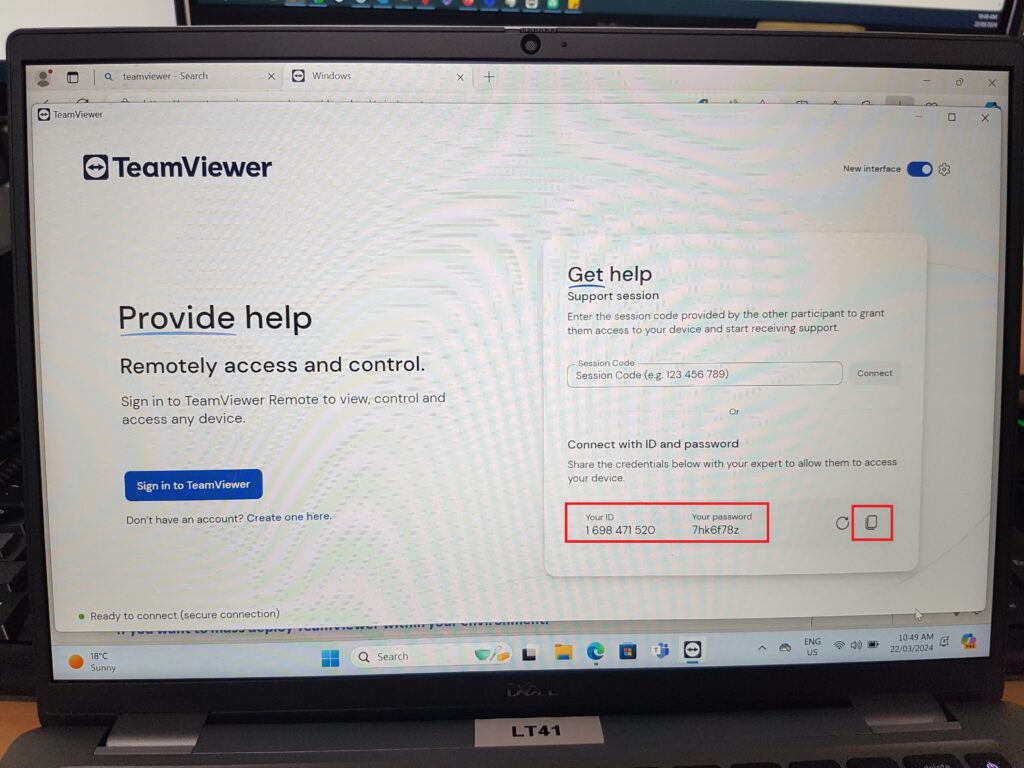Purpose
In the scenario where an employee leaves or a new device is purchased, an initial setup must be completed when setting the device up with The Vault Corporation. This guide will demonstrate how one should prepare their device in order to make the entire process easier for both parties, minimising the hassle between updating tickets and sending unwanted clusters of emails back and forth between the client and TVC Support.
This document serves to demonstrate how to set up a brand-new device for the first time locally. This can be applied to recently factory reset devices as well.
Process
The initial setup will prompt for basic settings such as Language, Region and Keyboard Layout. Please enter localised settings for each prompt.
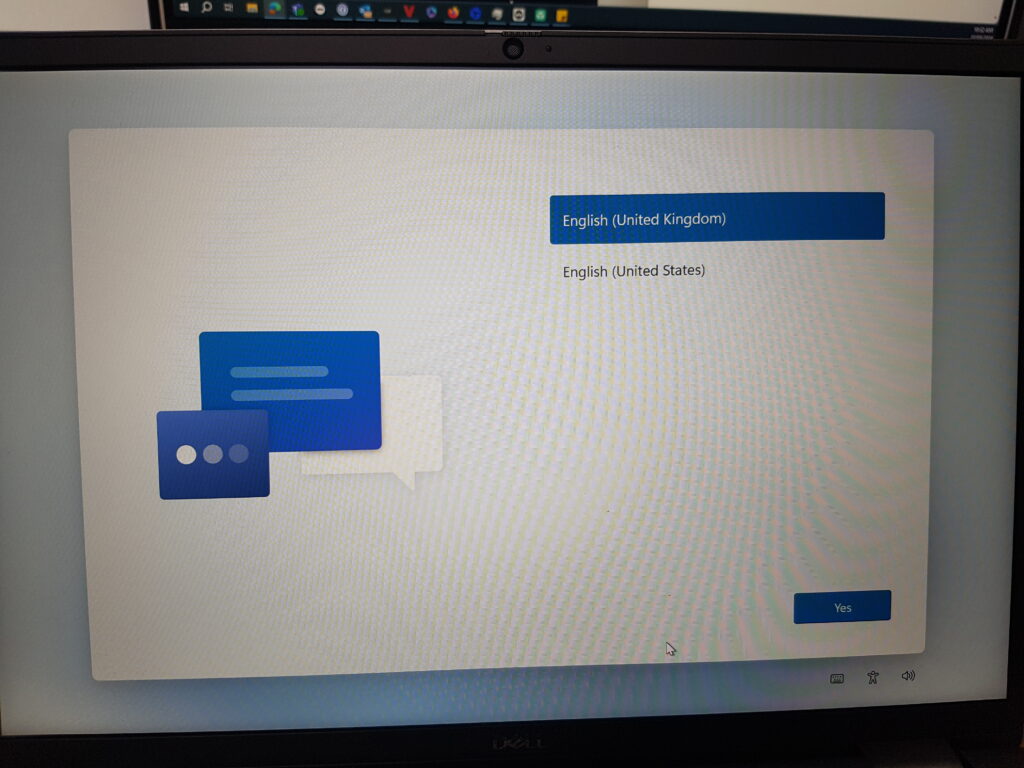
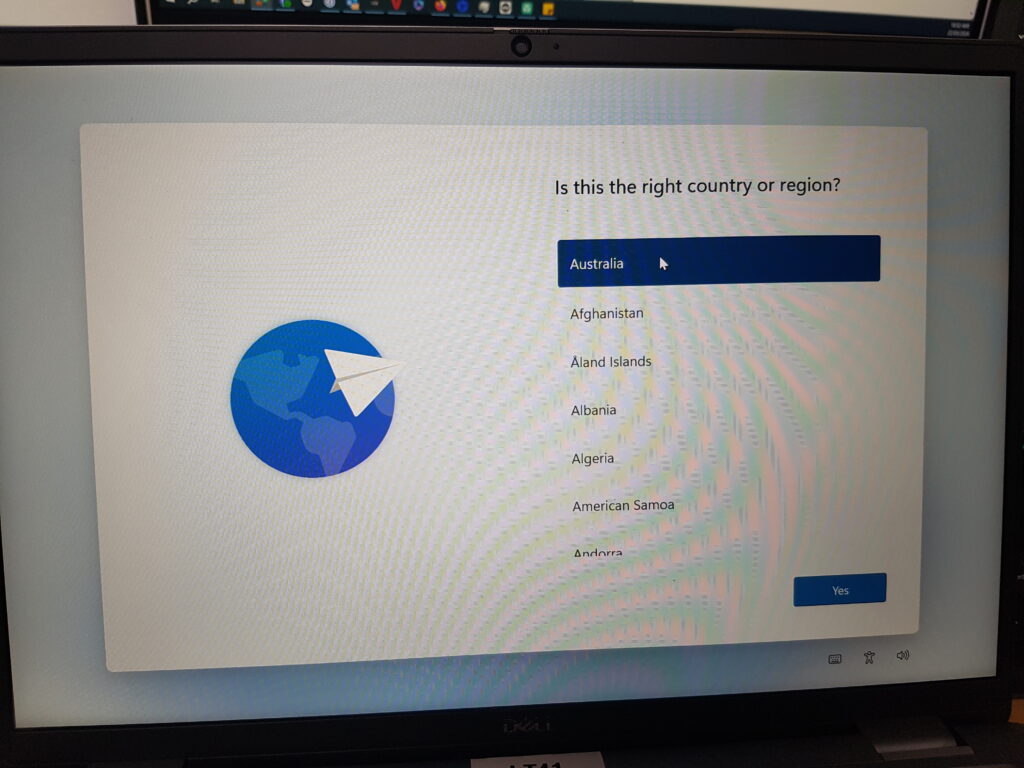
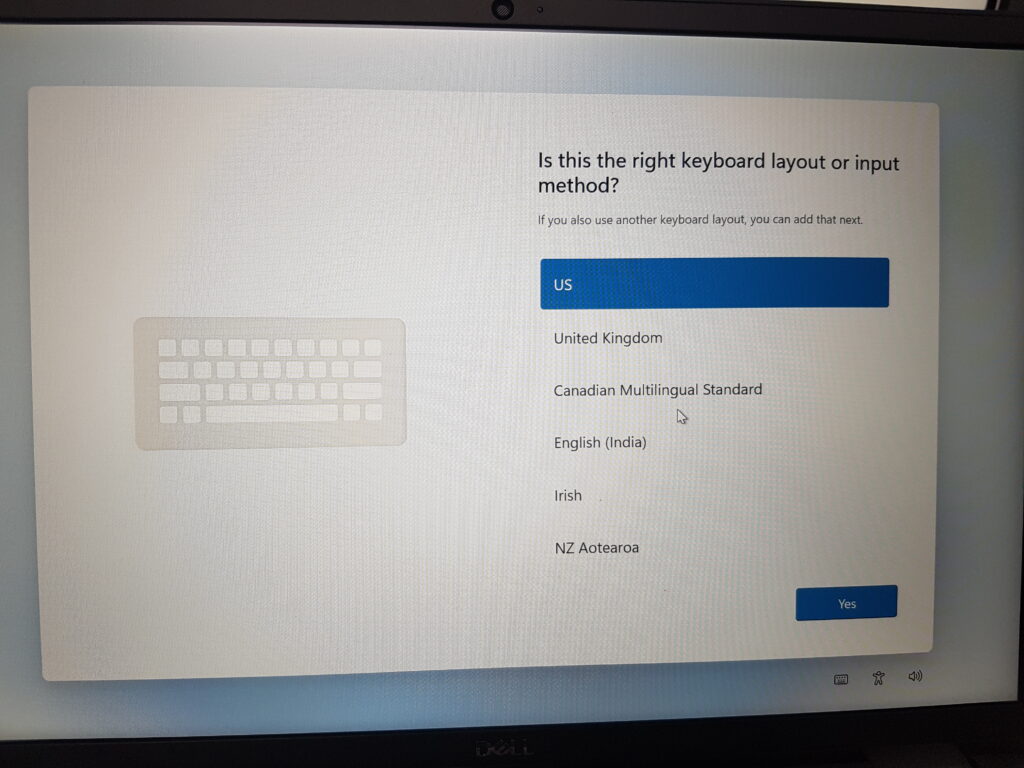
Connect your device to your local network, then specify the name of your device. If there is a nametag on your device already, please give it the same name. The computer will then check for updates. Please leave the device running and do not shut down during this step.
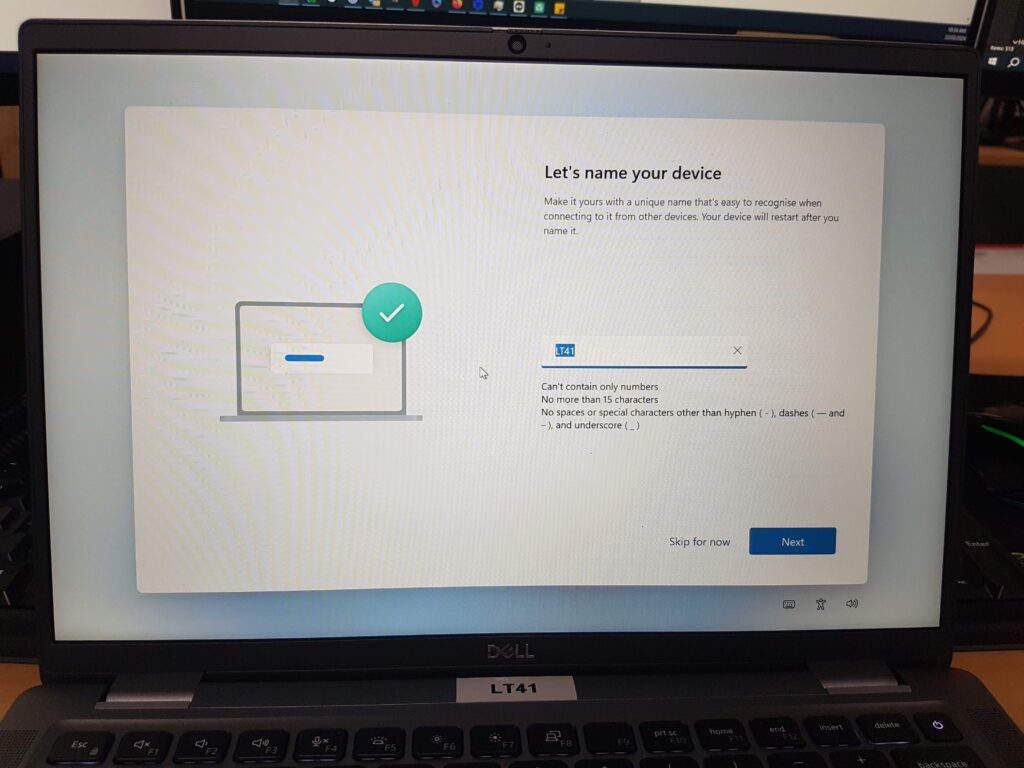
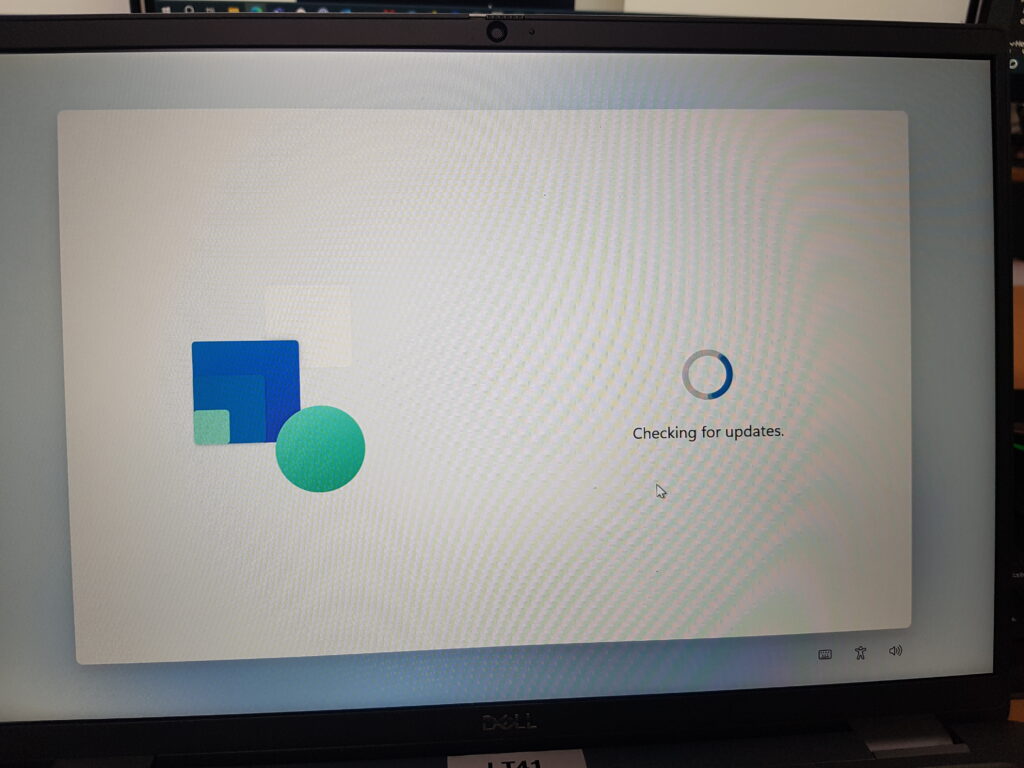
(Important) Select the “Set up for work or school” option to continue without a Microsoft account.

Click the Next button.
Click the “Sign-in options” setting.

Click the “Domain join instead” option to bypass the Microsoft account and continue with a local account.

Enter either Local Admin or LAdmin as the username in the next prompt and leave the password field empty.
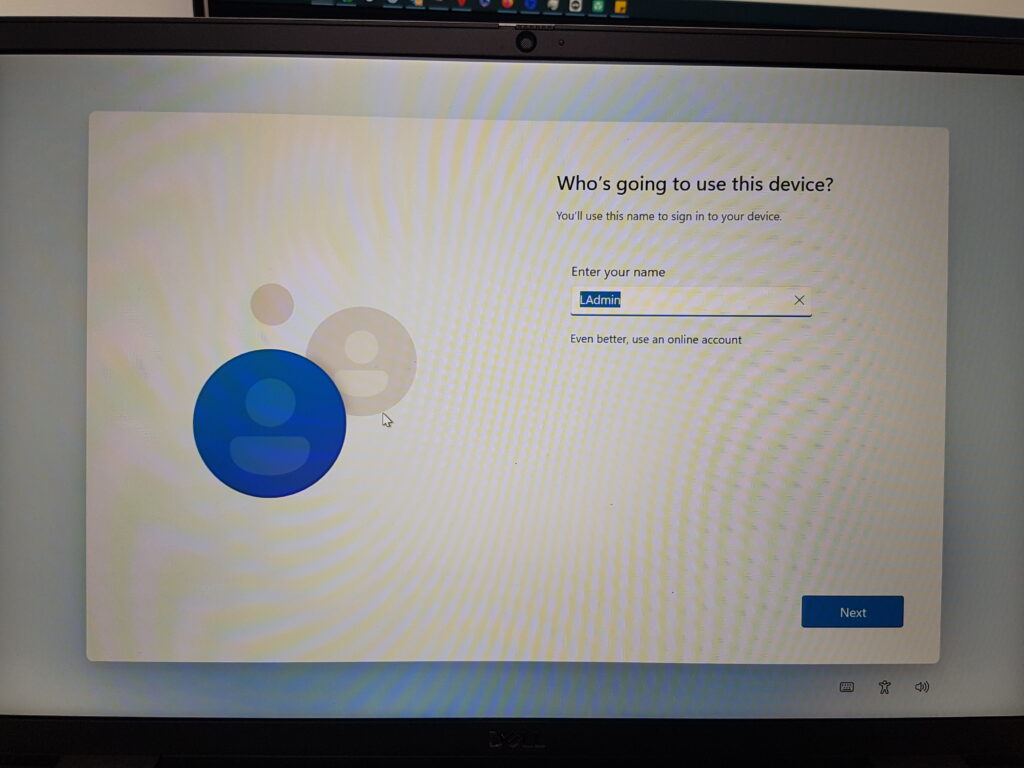
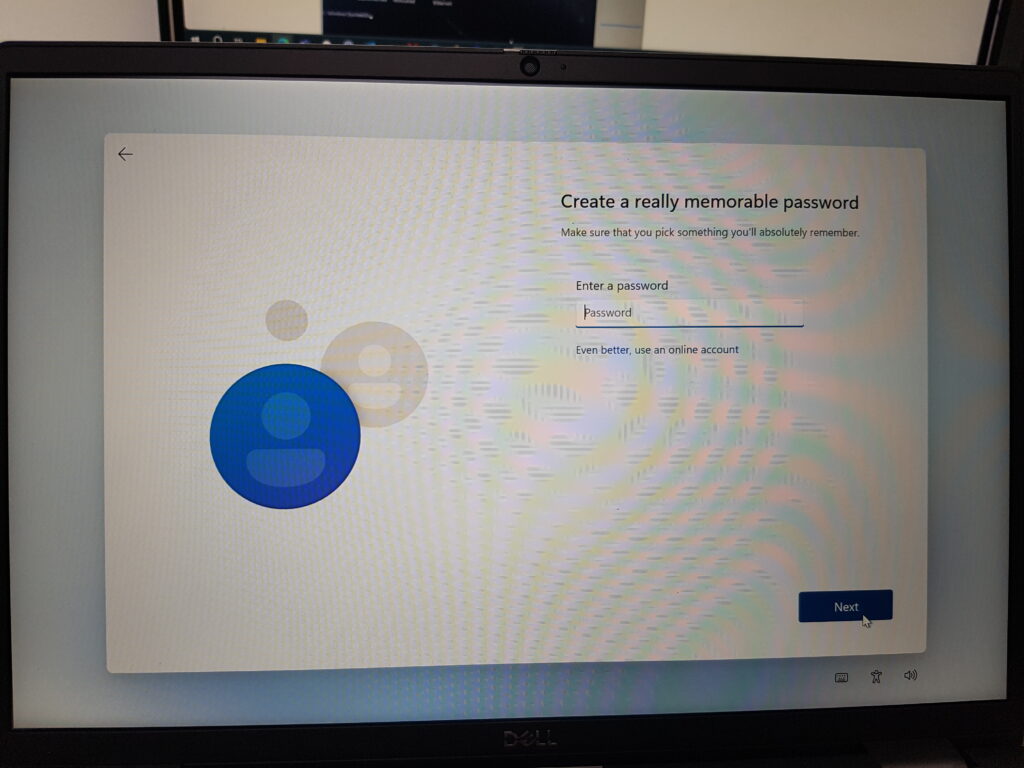
Decline all privacy settings offered from Microsoft.
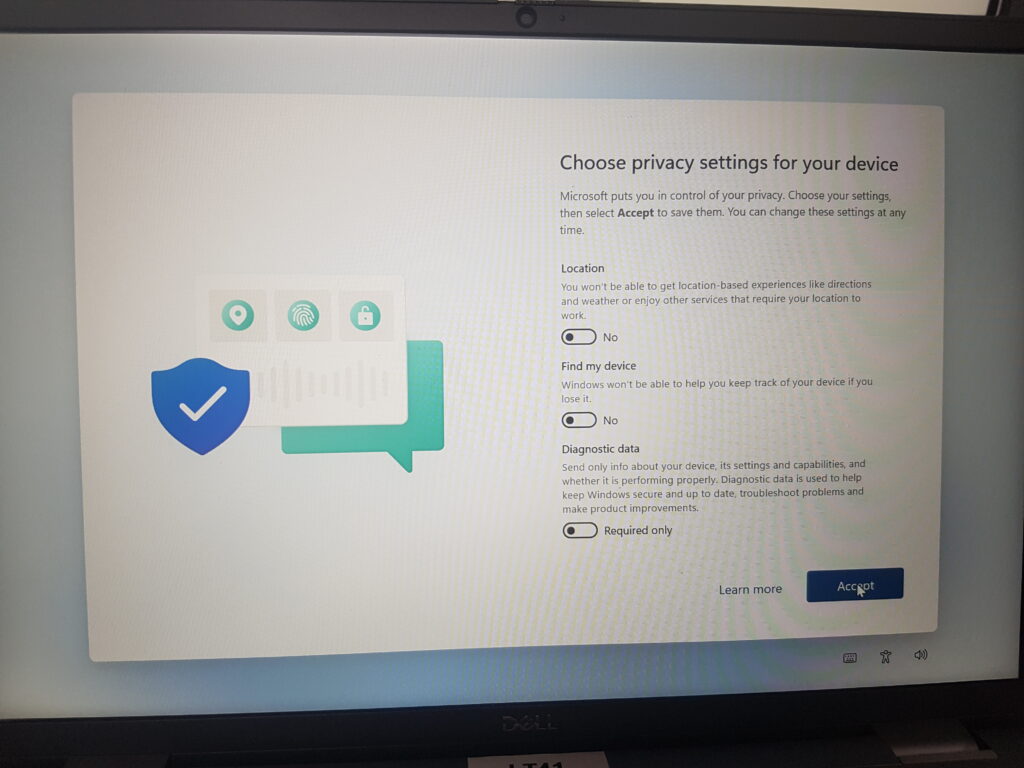
When configuring the account preferences, please make the first name Local and the last name Admin.
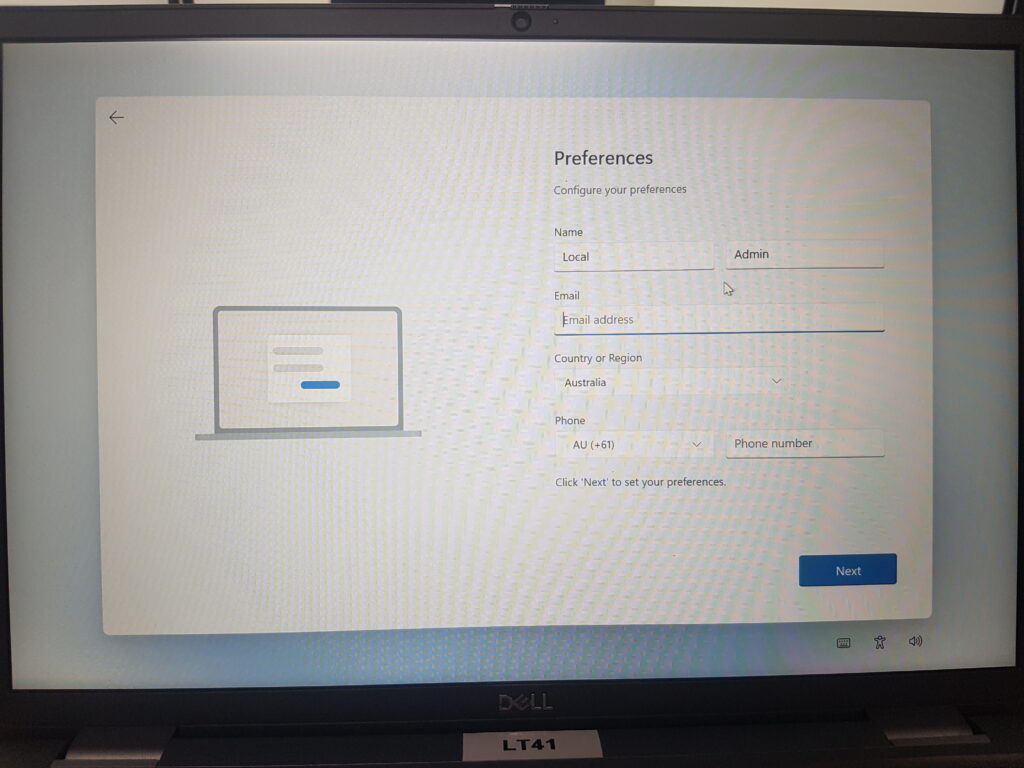
After accessing the device for the first time, Download TeamViewer by opening Microsoft Edge and pasting the following link into the search bar:
https://www.teamviewer.com/en-au/download/windows/
A popup will show up to direct you to your local TeamViewer site. Click on TeamViewer Australia if prompted.

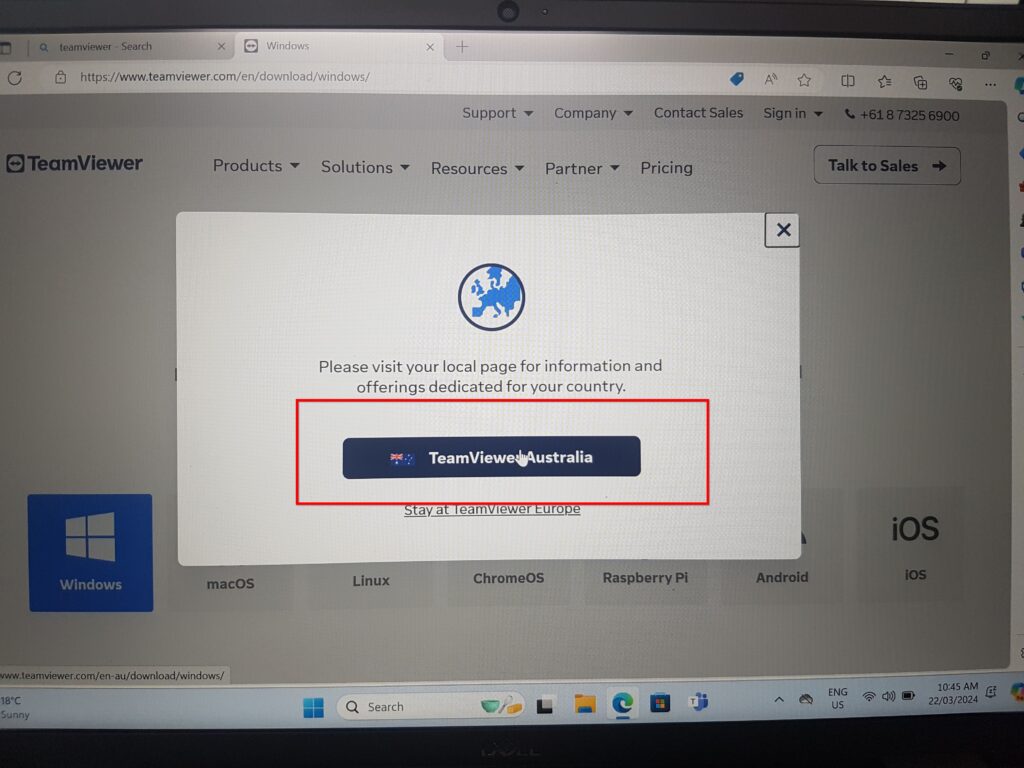
Please download the TeamViewer Full Client (64-bit). Your download should pop up on your web browser. Please open the file when the download is finished by clicking the blue link as shown below.
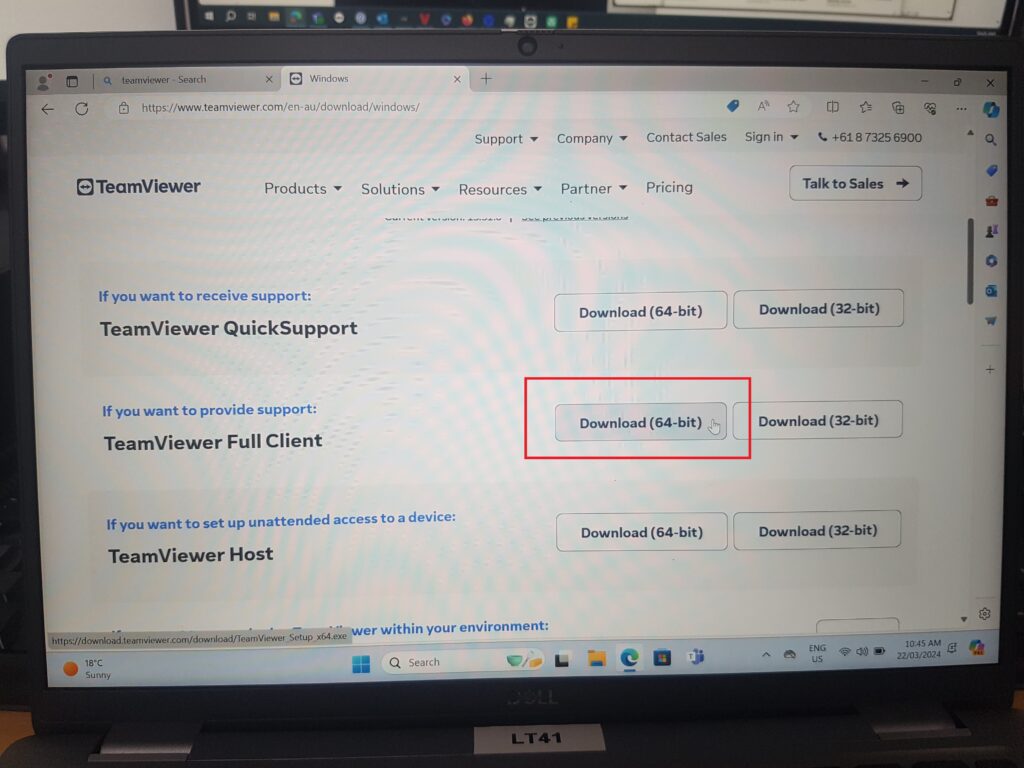
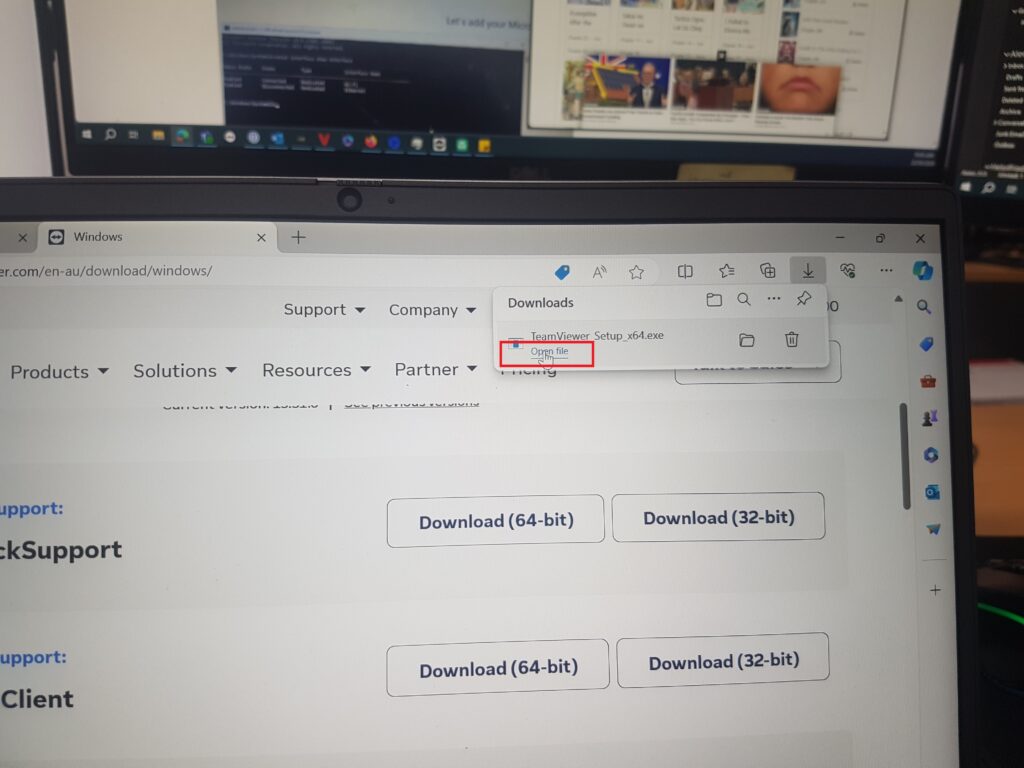
When installing TeamViewer, please select ‘Install and set up unattended access to this device’ and continue. Allow the application to make changes to your device when prompted. Accept all agreements and finalise the installation.
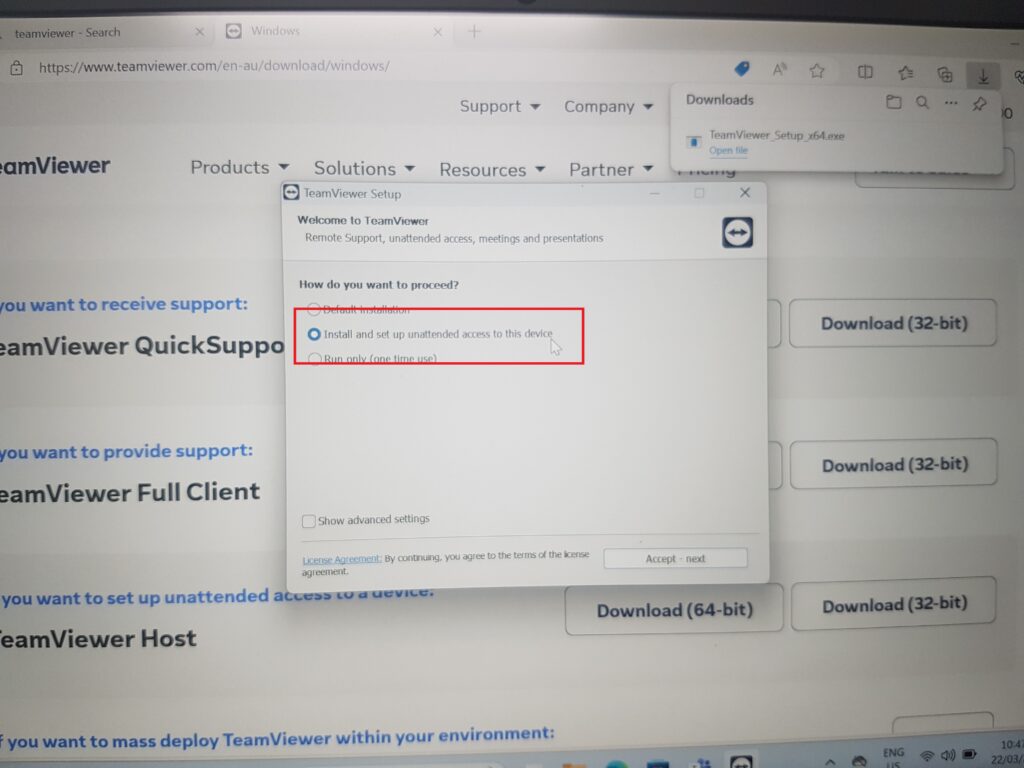
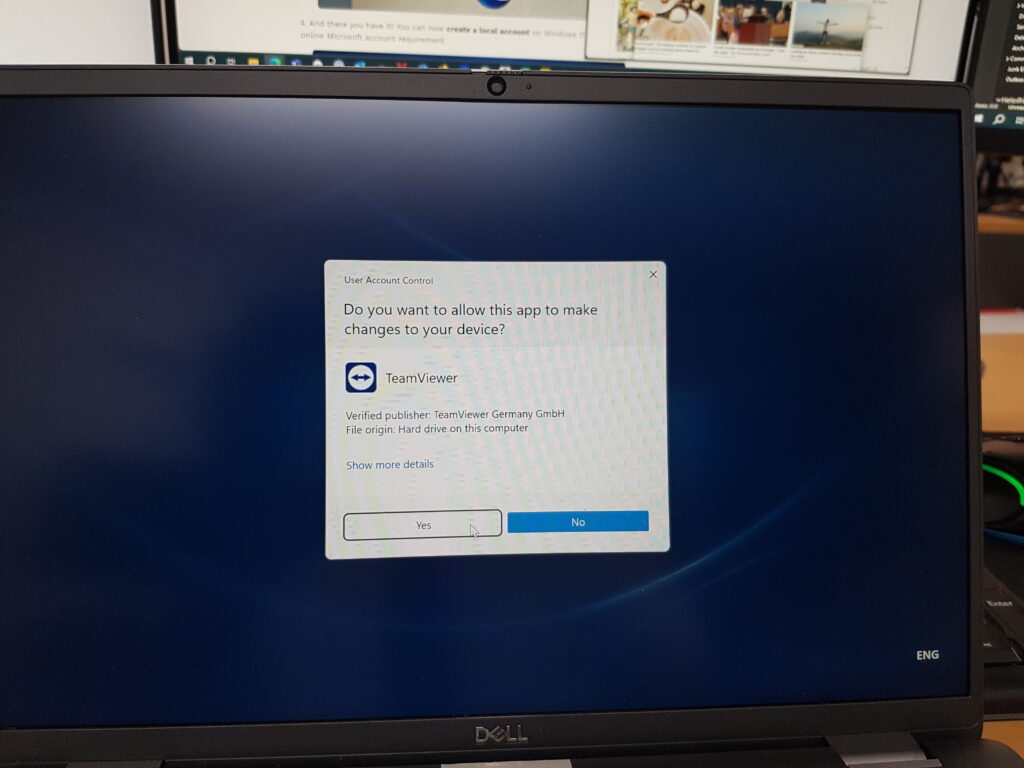
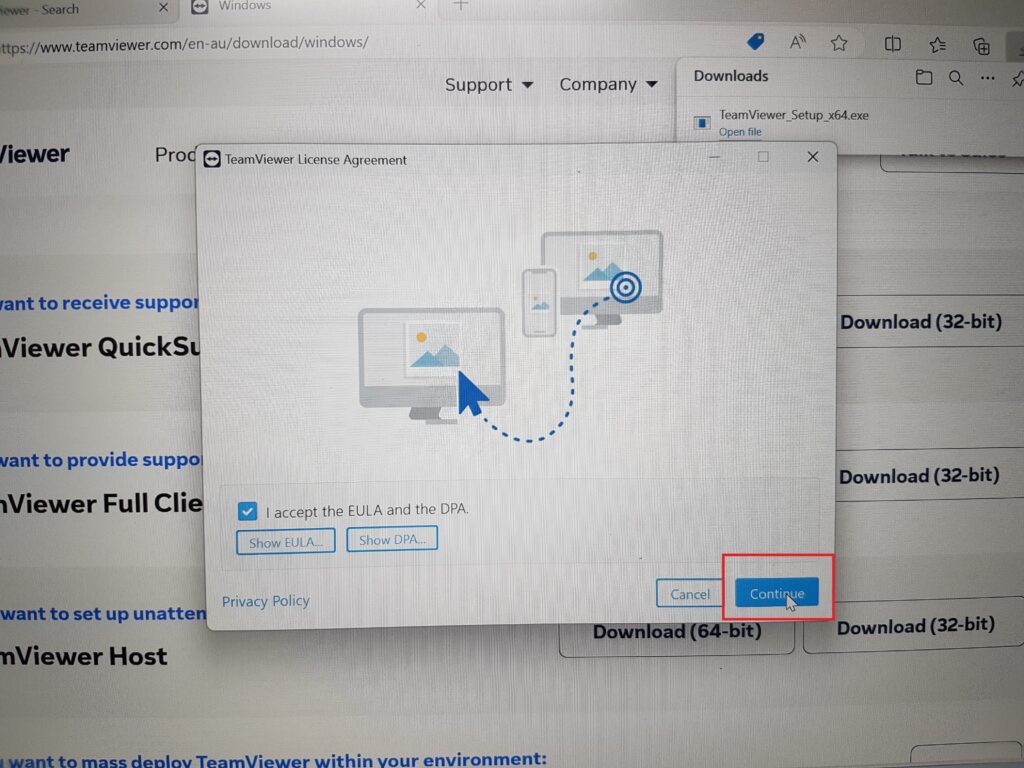
Once the application is finished, it should launch on its own, otherwise please launch it manually through the icon on the desktop. Please provide us with the ID and Password located in the bottom right of the client when you are ready to set up the device with us. You can provide these details by sending us a screenshot of them or clicking the icon highlighted below to copy them to your clipboard.